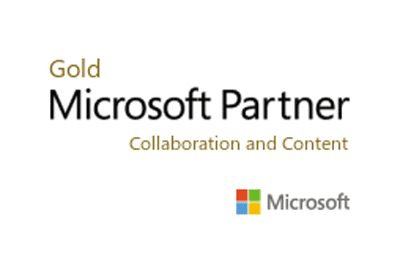Assess your readiness and effectively prepare for introducing Microsoft Copilot to your business. Speak to us to start the migration process today
If you think Copilot for Microsoft 365 sounds like it could work for your business, the next step is to assess your readiness. Whilst the AI itself is easy to install and work, there is a level of preparedness that is required beforehand; namely around data and user authorisation. Read on to learn more about preparing for Copilot for Microsoft 365 and how we can help you manage the process from start to finish if you require it.
Prerequisites: Microsoft 365 Apps
Before diving into the implementation process, the first step is to ensure your team has access to the essential Microsoft 365 apps, including:
-
- Word
- Excel
- PowerPoint
- Outlook – must use the New Outlook for Windows
- Microsoft Teams – must use Teams desktop client or web client
- OneDrive – must have a OneDrive account
- SharePoint
- Exchange
In addition to this, the devices of every user need to be enrolled in the Current Channel or Monthly Enterprise Channel. If you’re unsure what this means or how to do it, get in touch with us and we can help.
Licensing Requirements
Copilot for Microsoft 365 is available for add-on with the following plans:
-
- Microsoft 365 E5
- Microsoft 365 E3
- Office 365 E3
- Office 365 E5
- Microsoft 365 A5 for faculty
- Microsoft 365 A3 for faculty
- Office 365 A5 for faculty
- Office 365 A3 for faculty
- Microsoft 365 Business Standard
- Microsoft 365 Business Premium
If you don’t have one of the above licensing plans, you will need to set one up. If you’re not sure which plan is right for you, speak to us and we’ll help you find the most cost-effective and appropriate solution for your business.
Assess User Readiness and Assign Licensing
The next step is to determine which of your team members will need access to Copilot. To do this and to assign access, you can head over to the Microsoft 365 admin centre to assign licenses to individuals or groups. Whether assigning licenses individually or in bulk, you can streamline the process through:
-
- The Azure admin centre
- PowerShell
If you have a large number of employees and don’t have access to Azure or PowerShell, get in touch with us and we’ll provide access to every employee that needs it. If you’re not sure which employees will benefit the most from Copilot, use the integrated readiness table to look at every user, the apps they use and if their devices are ready in order to assess if they should get a license.
You can see the percentage of licensed employees that are using Copilot (not just clicking the icon, but actually prompting the AI) and assess usage too and reassign licenses based on this data, too.
Manage Security and Permissions
With Copilot for Microsoft 365 being able to pull data and files from various platforms and between users, you may have questions around preventing certain users from accessing information they shouldn’t, such as a sales exec mistakenly opening a payroll sheet, for example.
The way permissions work in your Microsoft 365 setup helps prevent data from going where it shouldn’t, like from one user or group to another. Copilot for Microsoft 365 follows the same rules for data access as other Microsoft 365 tools. It only shows data that each user is allowed to see, based on their permissions. This means that Copilot won’t access any content that the user isn’t supposed to see.
Before deploying Copilot for Microsfot 365, it’s a good idea to assess permissions to make sure data isn’t leaked between teams.
Giving Copilot for Microsoft 365 Data Access
Because some core experiences associated with Microsoft 365 Copilot – such as Excel, Word, PowerPoint and Teams – use WebSocket connections, these must be enabled from user endpoints to the endpoints within the Microsoft 365 endpoint taxonomy.
Organisations should also have an Azure Active Directory account, with an Entra or Azure ID, in addition to Purview Information Protection, which will enable them to control the information accessible by Microsoft 365 Copilot.
Copilot for Microsoft 365 is grounded in your data, which means in order for it to be deployed, you need to ensure your data access is properly managed and accessible. Because some important parts of Microsoft 365 Copilot, like Excel, Word, PowerPoint and Teams, use WebSocket connections, you need to make sure these connections are turned on from your computers to the right places in Microsoft 365.
Also, it’s a good idea to have an Azure Active Directory account with an Entra or Azure ID. This, along with Purview Information Protection, helps you control what information Copilot can access in Microsoft 365, and which users have access to what files.
Extending Copilot to Third-Party Systems
Copilot for 365 has extensibility options so it can be connected to other platforms and pull data from them to amplify use in the Microsoft 365 suite of apps. This means if you use other systems for certain processes, you can automate those workflows through third-party Copilot integration. For example, Jira can be integrated, and you can ask Copilot for Microsoft 365 for assistance with tickets raised on the Jira platform.
If this is something you need help with, get in touch with us to discuss ways to integrate as many of your workflows across multiple channels with Copilot for Microsoft 365.
Get Help Migrating to Copilot for Microsoft 365
Getting ready for Copilot takes careful planning, but with Zettabytes helping you out, we’ll make sure your team gets the most out of Microsoft 365 and that the transition is as smooth as possible. We can help you assess your readiness, get your data and authorisations in order, and even migrate your entire workflow from Google to Microsoft with ease. Speak to us to find out more and get started with Copilot for Microsoft 365.
Useful Resources for Copilot for Microsoft 365
For more information about Copilot for Microsoft 365, check out our other resources:
Introducing Microsoft Copilot for 365
10 Reasons Why Copilot for Microsoft 365 is a Game Changer for Businesses